How to Save Marked-Up Plans
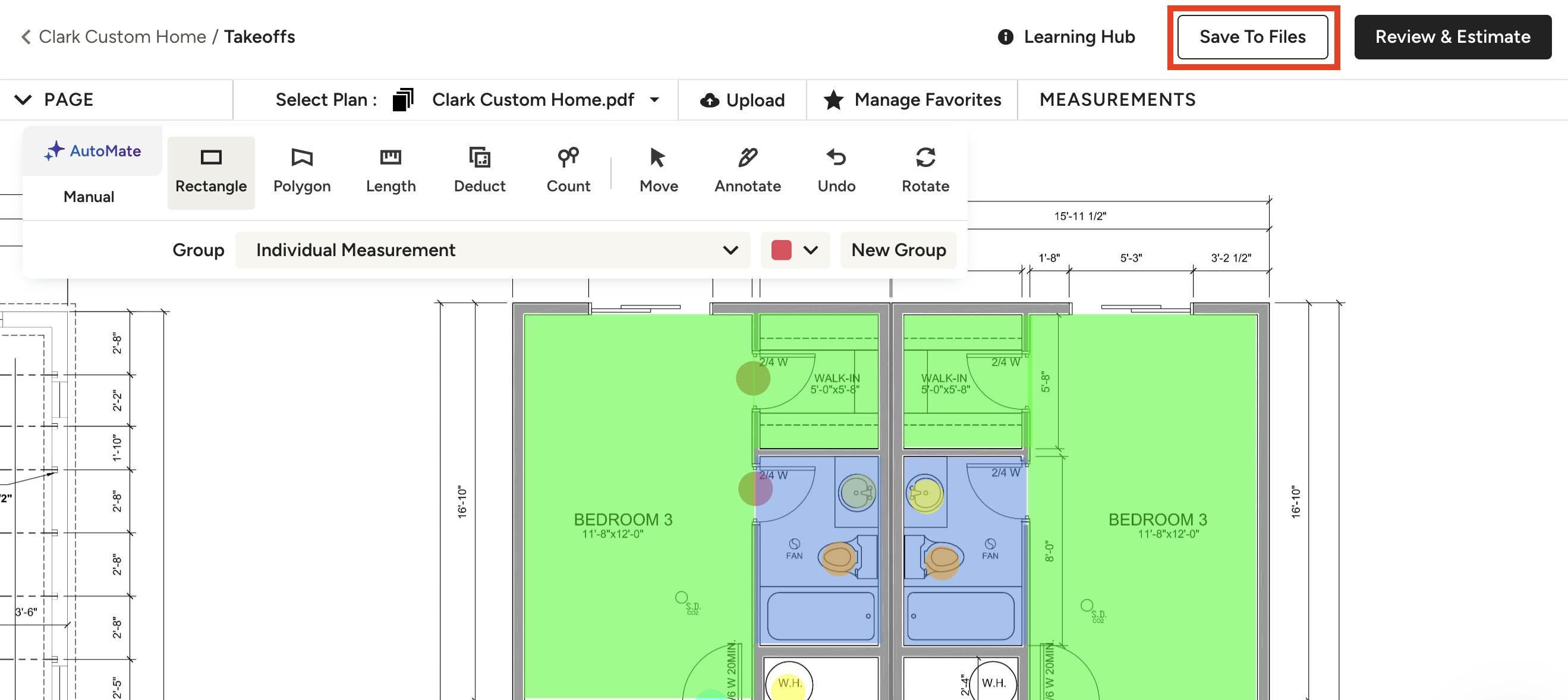
When you are finished with your measurements on your Takeoff, you can quickly save your marked-up plan to your project's files and download/save as a PDF if needed.
To start, click on the Save to Files button at the top right of your Takeoff screen. You can also access this button if you select Review & Estimate, then Save to Files.
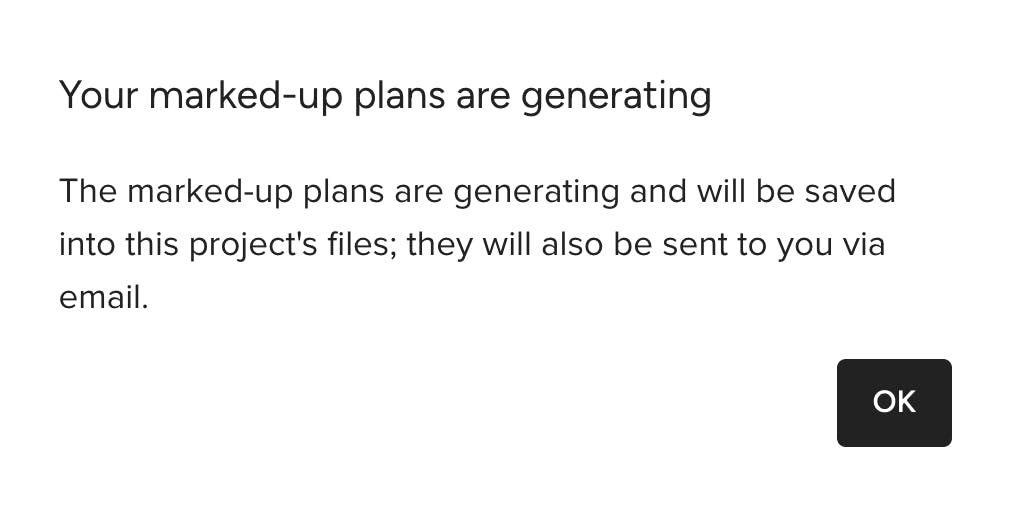
A new screen will appear letting you know that the marked-up plans are generating. Once complete, the plan will be saved in your project's files, as well as emailed to you.
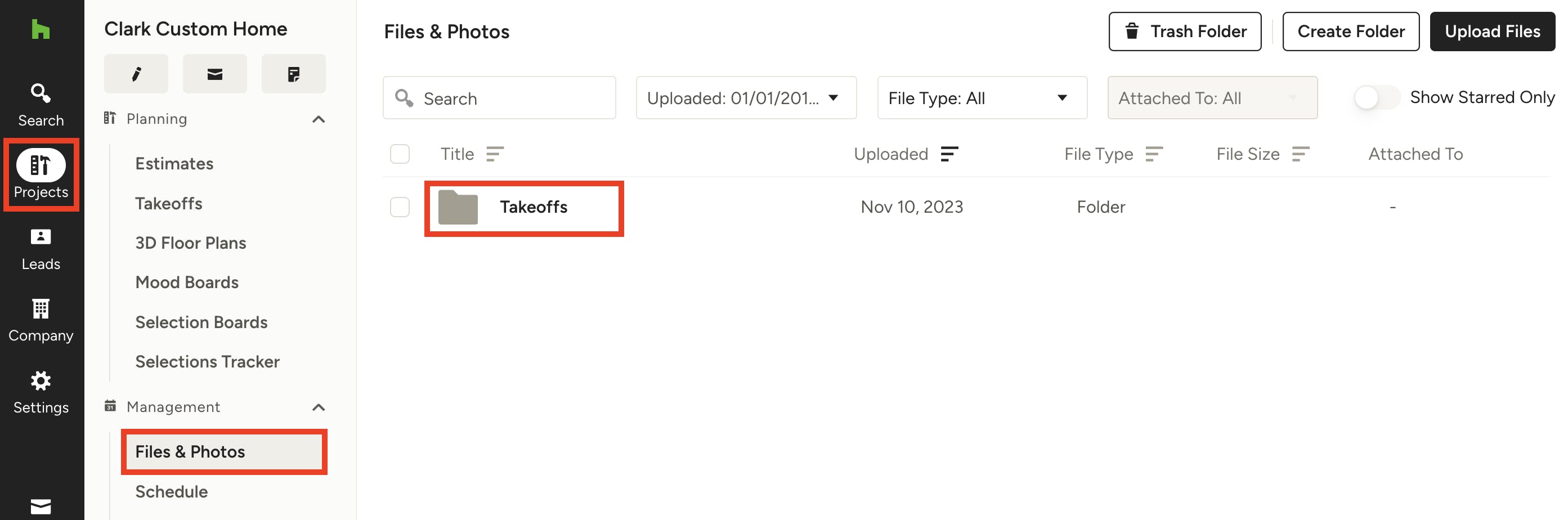
Where to View Downloaded Marked-Up Plans
To access your downloaded marked-up plans within Houzz Pro, click on the Project icon from your left navigation, then select the relevant project from the dropdown.
Once in the project, click on Files & Folders from the left menu. Select the Takeoffs folder, then the Marked-Up Plans folder to see all the individual files.
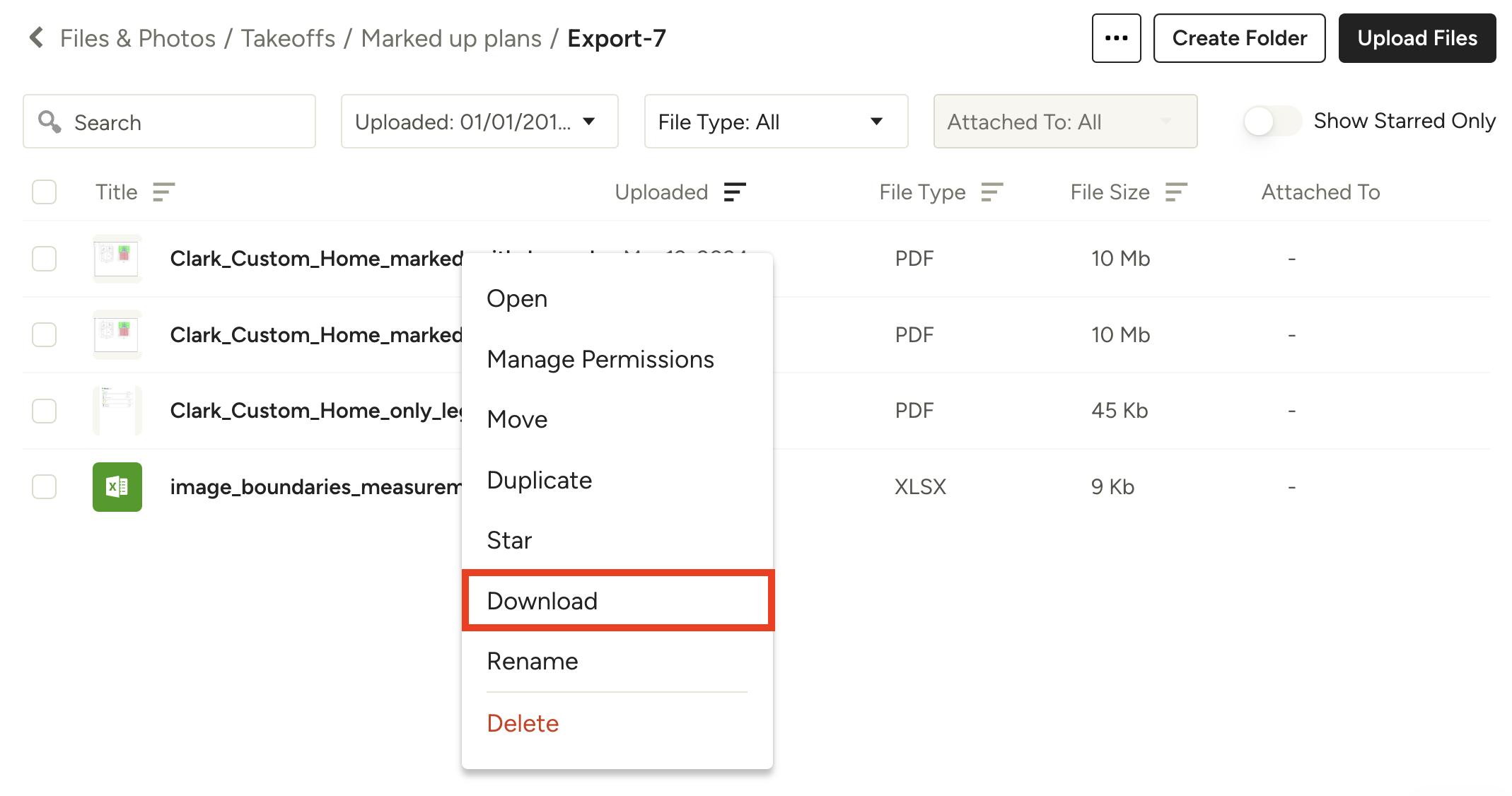
If you right-click on an individual file, you will be able to Open, Manage Permissions, Move, Duplicate, Star, Download, Rename or Delete.
If you would like to save the marked-up plan as a PDF, click the Download button and save to your computer.