How do I add a blog to my website?
With Houzz Website Services you can write a blog to share the latest news and updates on your business with your potential customers. Sharing those updates not only makes your work more relatable to home-owners, but can also have a positive impact on your site SEO.
In this guide, we will first walk you through creating a blog page, as a portal for home-owners to your content. Second, we will show you how to add a blog post at any time.
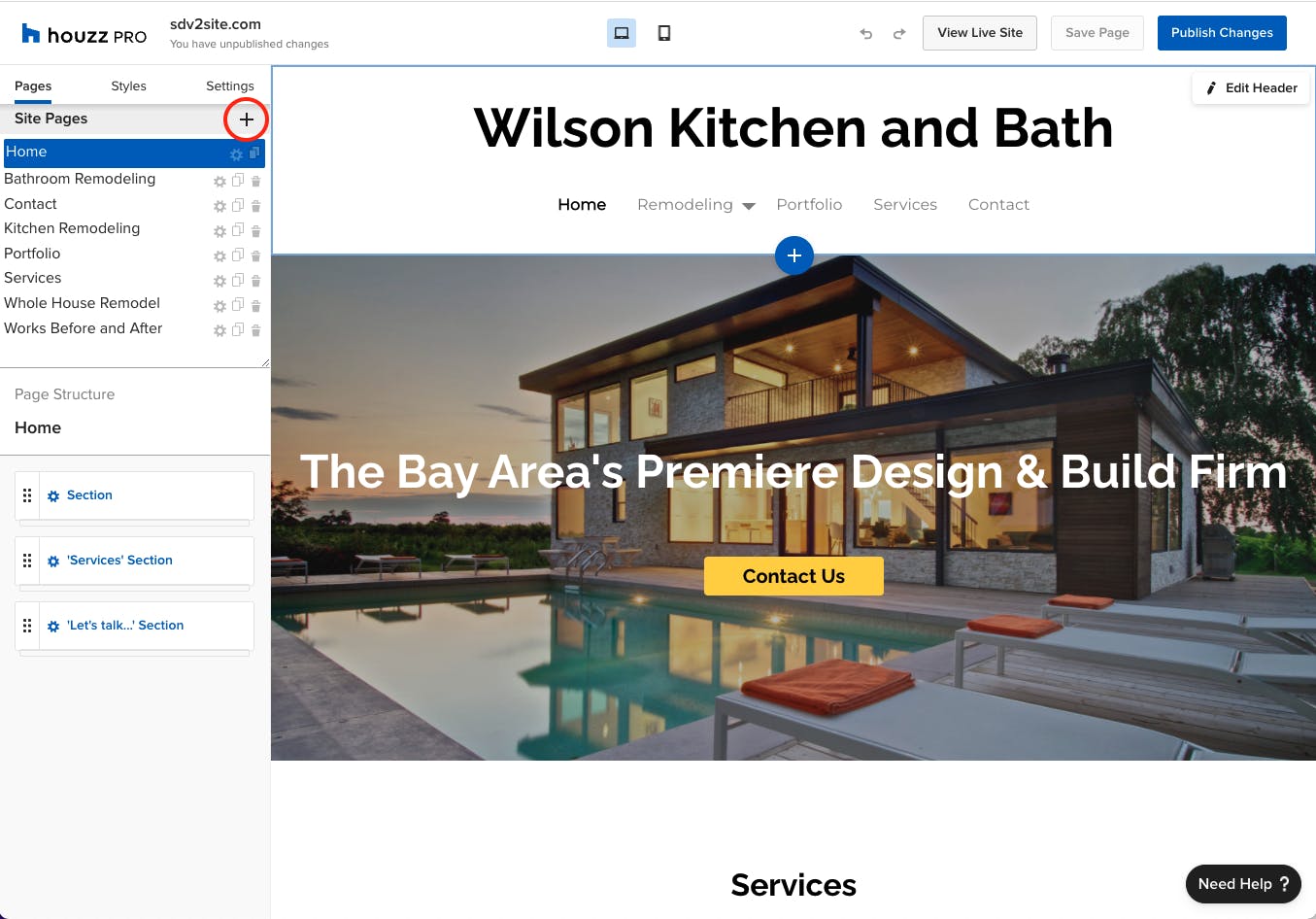
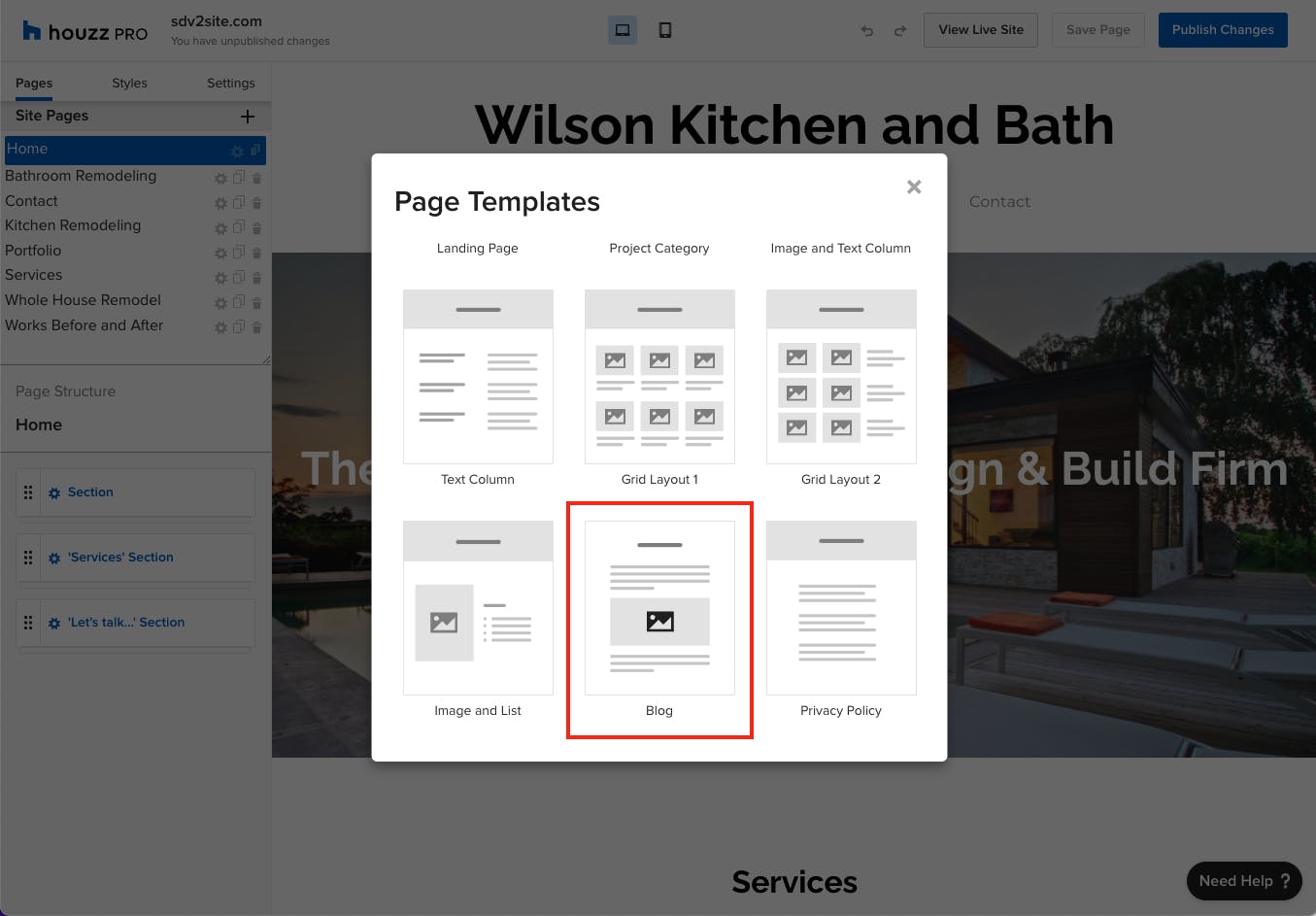
2. On the left-side of the editor, under “Pages”, click the + icon to add a new page. From the dialog that shows up, click on “Blog.”
3. Give your blog page a title (for example “Blog”). This title will be used in your site navigation links. Click save to create your blog page.
You now have a blog page that you can customise to your liking. Consider doing the following:
- Add a paragraph to describe what your blog is about. This will help your readers know what to expect.
- Add your blog page to your top navigation. You can do this by hovering over the header, and clicking “Edit Header.
- Once you are happy with your changes, save the page, and publish your site.
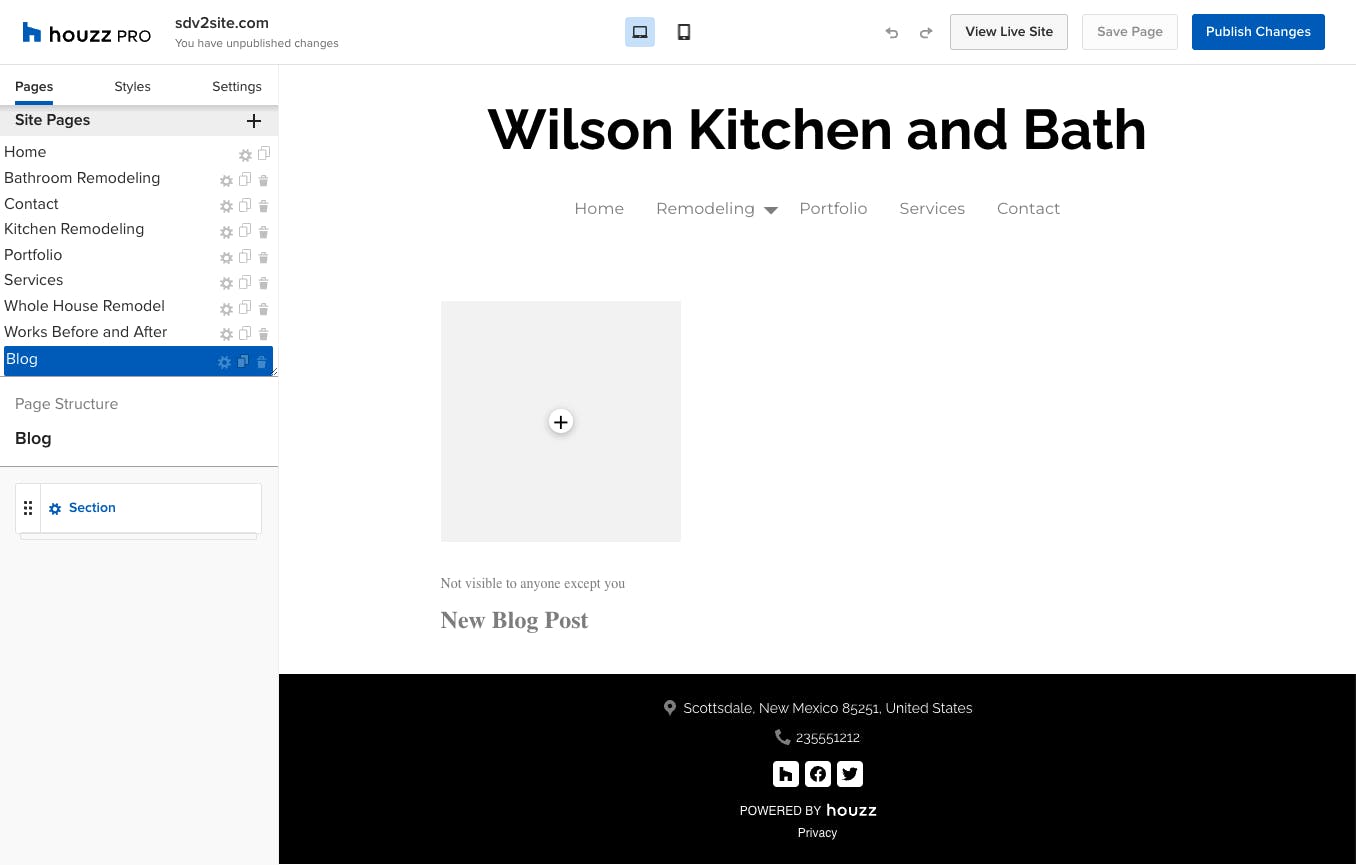
Adding a Blog Post
Use the following steps to add a blog post to your existing blog. You can do this whenever you have an update to share.
1. From the left side of your site editor, select your blog page
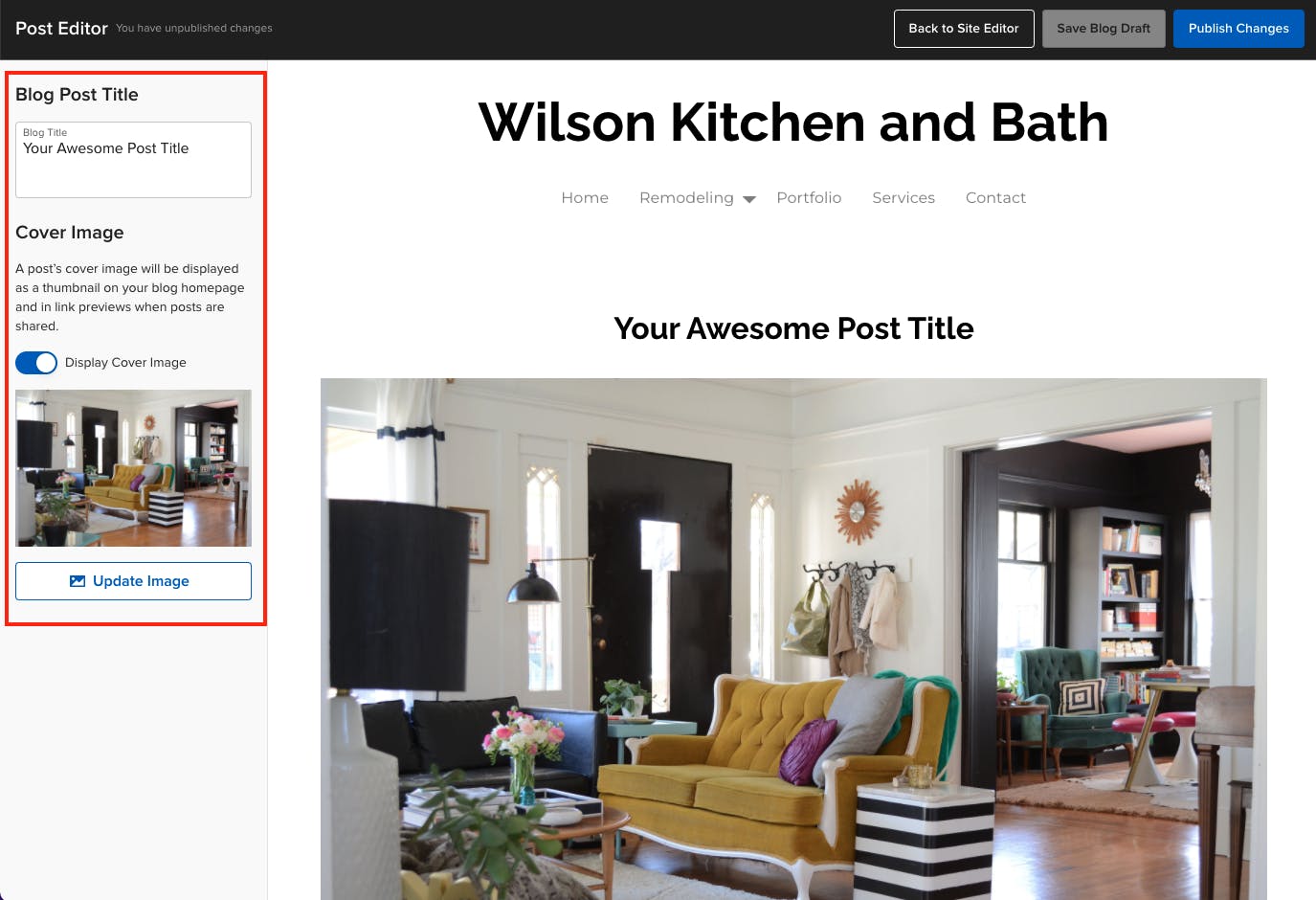
2. You will see a “New Blog Post” item in your blog. Click the + icon to create a new blog post. This will open the blog post editor.
3. On the left-hand side of the editor, set the title of your blog post, and select a cover image if you want to.
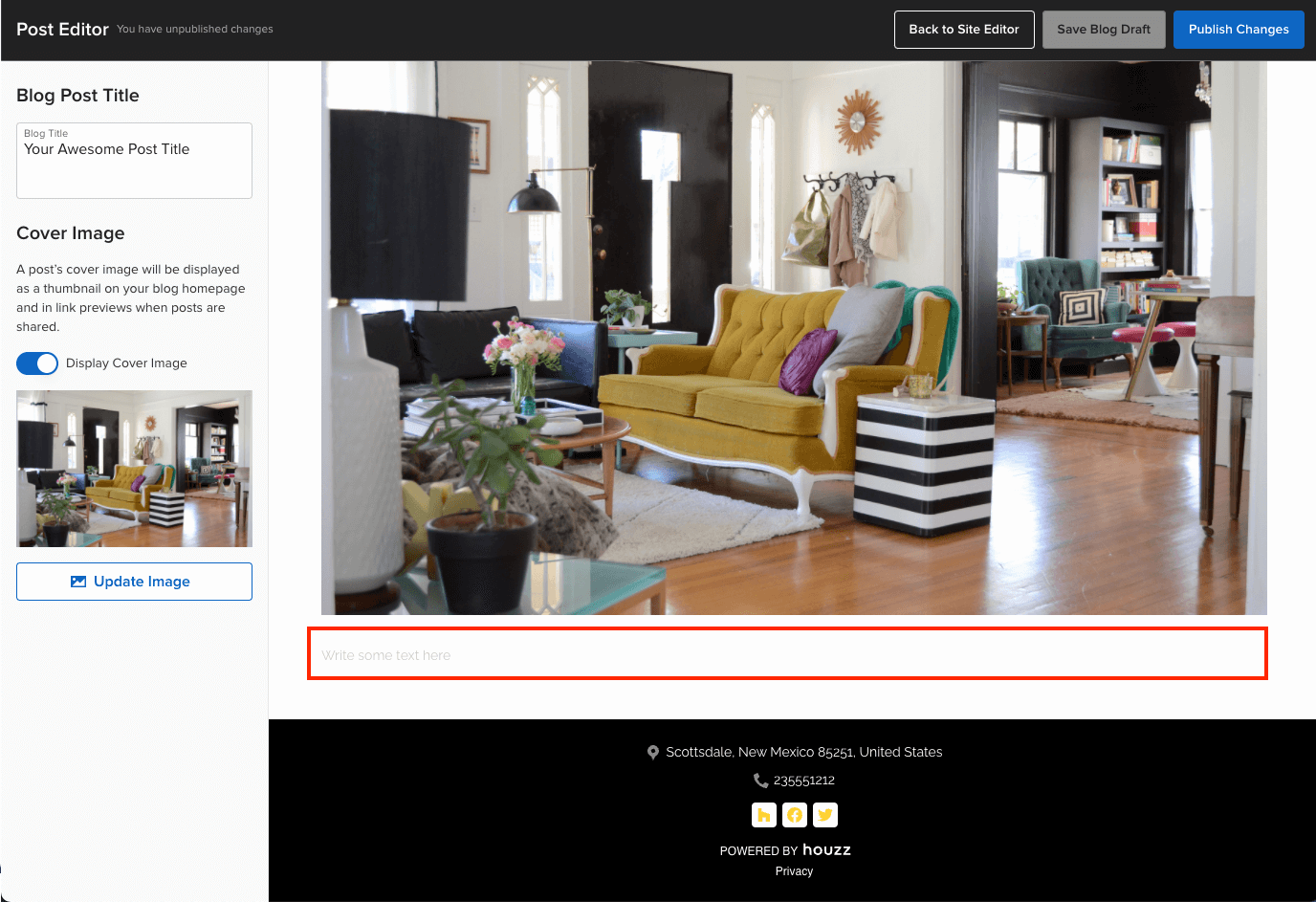
4. Start writing your content under the cover image of your blog post. You can add paragraphs, titles, images, and videos as you would on other pages.
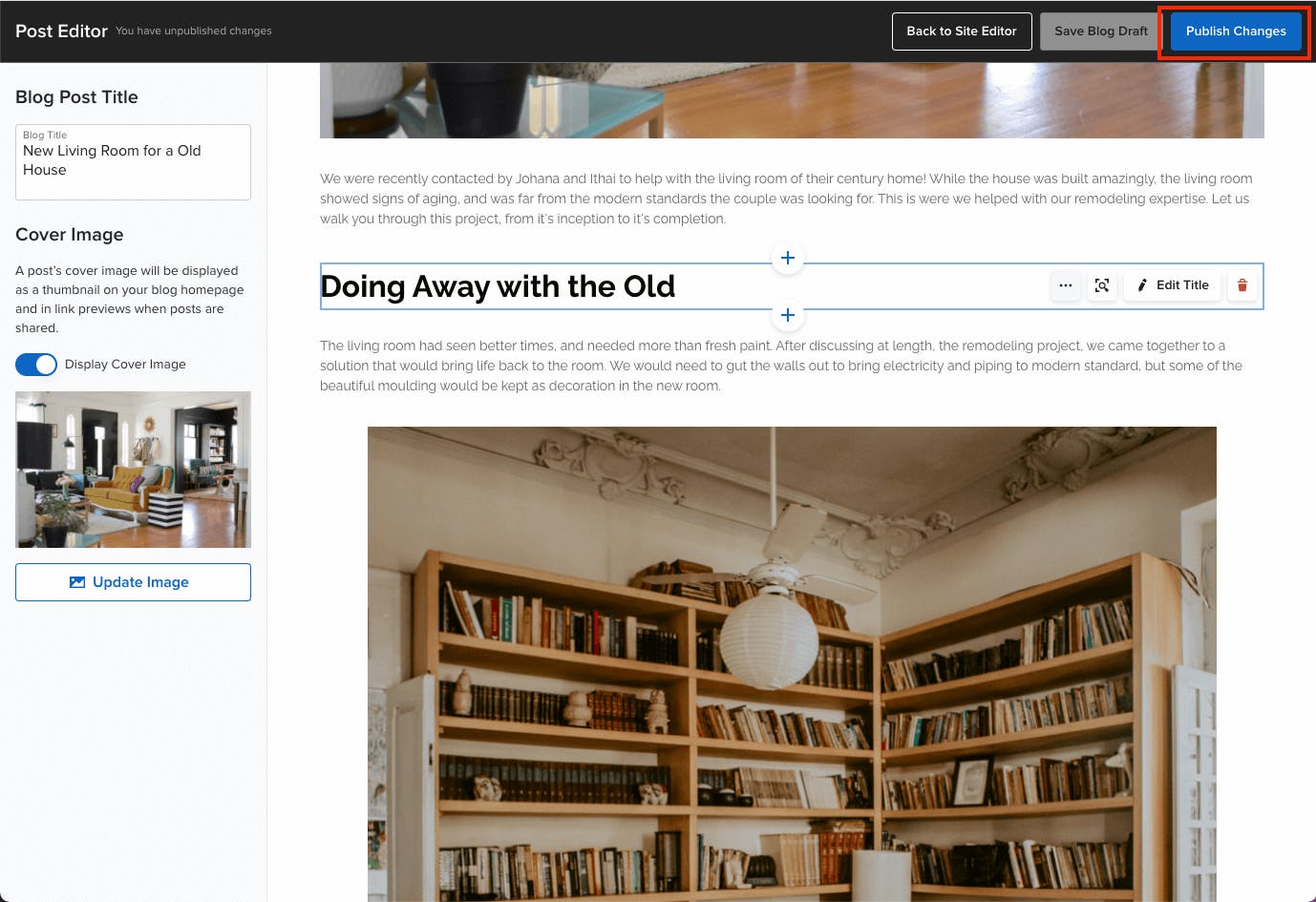
5. Once you are happy with your content, click “Publish Changes” at the top right of the editor and your post will appear on your site. If your post is not quite ready yet, you can also click “Back to Site Editor”: your blog post will be saved as a draft and you’ll be able to resume editing from your blog page at any time.